Modifying Business Hosts
This page describes how to modify business hosts.
For information on performing these tasks in the legacy UI, see Modifying Business Hosts (Legacy UI).
Selecting a Business Host
To select a business host, click it within the production diagram.
If there are a large number of business hosts, you can do the following to find the business host and select it:
-
Expand the Production Items folder on the left.
-
Optionally type the name of the host (or part of the name) into the filter box and then press Return.
-
Click the name of the item in this area.
This selects the item within the production diagram.
Enabling or Disabling a Business Host
To enable or disable a business host:
-
Select the business host.
-
From the Host Actions
menu, select Enable or Disable, as applicable.
Equivalently, select or clear the Enabled checkbox in the Basic Settings group. Then click Save.
Copying a Business Host
To create a copy of a business host within a given production:
-
Select the business host.
-
From the Host Actions
menu, select Duplicate.
A dialog box prompts you to enter a configuration name.
-
Enter a unique name and click Save.
When first created, the copy has the same host class and settings as the original; only the name is different. Generally your next step is to configure the copy to make it unique. For example:
-
If you have an incoming TCP business service that receives messages from a client application, and you want to receive messages from a similar application on a different application server, you can copy the first TCP service and configure the copy with the other server address.
-
If you have a business process for one message routing interface, and you want a similar one but with alterations for another interface, you can copy the first routing process and configure the copy to route messages between different sets of business services and business operations.
-
If you have an outgoing email business operation that alerts a user, but you want to alert another user at different times of day, you can copy the first outgoing email operation and configure the copy with the other email address.
The copy has no relationship to the original item; you can configure, enable, and disable each item independently.
The Copy command works only within the same production. You cannot copy a business host from one production to another.
Deleting a Business Host
To delete a business host:
-
Select the business host.
-
From the Host Actions
menu, select Delete.
-
Click OK to confirm the deletion.
This action does not delete the business host class on which the business host is based.
Viewing Connections
When you select a business host, the production diagram displays lines that show the business hosts from which it receives messages (if any) and the business hosts to which it sends messages (if any). The following figure shows an example:
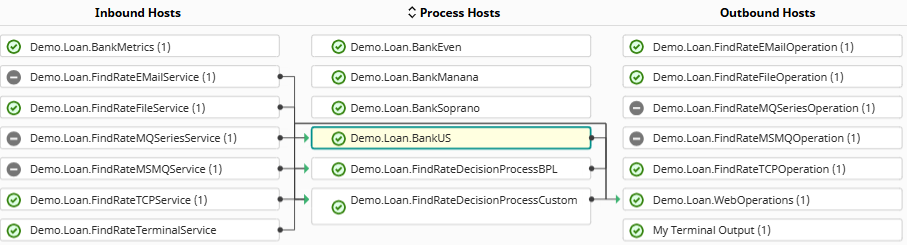
To display only the business hosts that are connected to the currently selected business host, click Show Connected Hosts Only .