Dimensions and Levels
Dimensions and Levels
In many scenarios, you can use dimensions and levels interchangeably. In this section, we compare them and see the differences.
-
In the Analyzer, click New.
-
Drag and drop the GenD definition to the Rows area. You should see something like this:
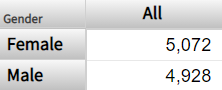
The measure shown is Count, which is a count of patients.
-
Click New.
-
Expand the GenD dimension. Drag and drop the Gender level to the Rows area. You should see something like this:
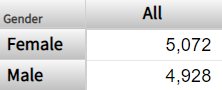
In this case, we see the same results.
In the Patients sample, the names of dimensions are short and end with D, and the name of a level is never identical to the name of the dimension that contains it. This naming convention is not required, and you can use the same name for a level and for the dimension that contains it.
-
Click New.
-
Expand the AgeD dimension. You will see the following in the left area:
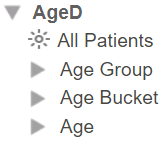
This dimension is defined differently from the GenD dimension in two ways:
-
AgeD defines a special member called All Patients, which is an All member. An All member refers to all records of the base class.
-
AgeD defines multiple levels: Age Group, Age Bucket, and Age.
-
-
Drag and drop the AgeD dimension to the Rows area. You should see something like this:
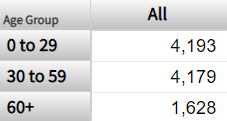
When you drag and drop a dimension for use as rows (or columns), the system displays all the members of the first level defined in that dimension. In this case, the first level is Age Group.