Viewing Business Process Instances
This topic describes how to view and monitor business processes.
Introduction
The Interoperability > List > Business Processes page displays any current instances of a business process in the currently running production. If a business process has completed its work, there is no entry for it on this page.
On this page:
-
The left area permits you to enter search criteria to filter the list of instances.
-
The middle area displays lists the instances.
-
The right area displays details.
The following topics provide details.
Filtering the List of Process Instances
The left area of the Interoperability > List > Business Processes page provides the following options that you can use to filter the list of business process instances displayed on this page:
-
Sort Order—Select a value from the drop-down list: Oldest First or Newest First.
-
Page Size—Select the number of instances to display on a given page of results.
-
Time Format—Select a value from the drop-down list: Time Only or Complete (time with date).
-
Time Created: Start—Enter the lower limit of a range of TimeCreated values.
-
Time Created: End—Enter the upper limit of a range of TimeCreated values.
-
Session Id—Enter the ID of a session.
-
Primary Request—Enter the message ID number of the request that caused this business process to be instantiated.
-
Configuration Name—Enter the configuration name of a business process to find all instances of that item.
After you have edited these fields, you can click one of the commands at the top of the page:
-
Click Search to sort the list of entries in the top display using the criteria shown in the bottom display.
-
Click Reset to redisplay the entries in their default order and return the fields in the bottom display to their default values.
InterSystems IRIS then redisplays the page.
Viewing Summary Information for Business Process Instances
The middle area of the Business Process List page displays the following information for each business process instance:
-
ID—The unique identifier for the instantiated business process.
-
IsCompleted—The value 1 means that the primary request that initiated this business process has been completed. The value means that the primary request has not yet been completed.
-
Configuration Name—The configured name of the business process host class.
When this is underlined, it means that the host class is a BPL business process. You can click on the underlined name to display the BPL diagram for the host class.
-
SessionId—The ID of the session associated with this business process. See Sessions.
One or more business processes may be instantiated within InterSystems IRIS during the session, in order to fulfill the primary request. All of these business processes share the same SessionId, but business process has a different ID value.
-
PrimaryRequest—The message ID number of the request that caused this business process to be instantiated. The PrimaryRequest number is distinct from the object ID number of the business process. The PrimaryRequest may or may not be the same as the SessionId. If the numbers are different, it means that the request message that started the session triggered subsequent requests within InterSystems IRIS, and one of these later messages is the one that actually instantiated the business process.
When the PrimaryRequest number is underlined, it means that the primary request message can be displayed as a set of properties in XML format. You can click on the underlined PrimaryRequest number to display the message properties in colorized XML format in the right area of the page. For example:
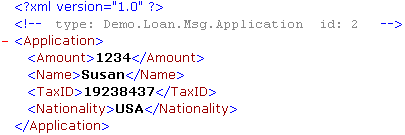
-
TimeCreated—The date and time when this business process was instantiated.
-
TimeCompleted—The date and time when this business process completed the primary request that instantiated it. If this request has not been completed, this field is blank.
-
ContextId—The unique identifier for the general-purpose, persistent variable context, which is defined using the <context> and <property> elements in BPL to hold persistent properties for this business process instance. This column is available for BPL business processes only.
The ContextId is underlined to indicate that you can click on it to display the context properties in colorized XML format in the right area of the page. For example:
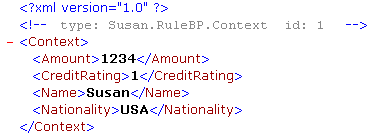
-
RuleLog—Click this command to display the business rule log for this business process instance.
In each row, background color indicates the status of the business process instance:
-
Gray—Completed.
-
White—These items are in progress.
Purging the Business Process Log
You can purge outdated records from the business process archives by clicking the Purge command at the bottom left of the Business Process List page.
The fields in this dialog allow to you purge business process instance data as follows:
-
Current Count—The number in this column reflects the total number of instances that are now in the persistent store for this production. Use the Current Count to decide whether or not it is worthwhile to purge these records at this time.
-
Do not purge most recent—Specifies the number of days’ worth of records to keep. The number can be 0 (zero), which keeps nothing and deletes all business process instance records that exist at the time of the purge operation. The default value for Do not purge most recent is 7, which keeps records for the last seven days.
The count of days includes today, so keeping messages for 1 day keeps the messages generated on the current day, according to local server time.
To purge the data, click Purge. InterSystems IRIS immediately starts to purge instances according to the parameters you have entered in the dialog box.
You cannot undo the Purge operation.
For information on how to purge business process instances along with other management data, see Purging Production Data.