Configuring an Existing FHIR Server
To configure an existing FHIR server, you can:
Configuring a FHIR Server from FHIR Server Management
You can edit the configuration settings of an existing FHIR server using the FHIR Server Management page.
To edit the configuration settings of an existing FHIR server:
-
Open the FHIR Server Management page.
Either of the following paths in the Management Portal will take you to the page:
-
Navigate to Home > Health (or Home > HealthShare ) and click FHIR in the banner.
-
Navigate to Home > Health > FHIRServerNamespace > FHIR Server Management.
-
-
Click the menu icon in the tile for the desired server.
-
Select Edit.
The various configuration options are described in Basic Configuration Options and Advanced Configuration Options, below.
-
When you have finished modifying the configuration, click Save to save your changes. To start over instead, click Cancel.
If you expect to post Bundles containing 10,000 or more entries, increase the value of the Web Gateway’s Server Response Timeout parameter to prevent a timeout from interrupting your data loads.
Basic FHIR Server Configuration Options
You can modify the basic FHIR server configuration options using the following descriptions as a guide:
You cannot modify the namespace of an installed FHIR server.
Optionally change the server name in the Name field. Name is a required field when configuring a FHIR server using the FHIR Server Management page.
You cannot modify the FHIR version of an installed FHIR server.
Optionally edit the endpoint URL. Ensure that the URL begins with a slash (/).
-
If there are custom packages associated with the FHIR version of this server, you may select one from the Custom Packages dropdown.
-
If this dropdown is not present, there are no custom packages associated with this FHIR version.
For more information about packages, see Profiles and FHIR Adaptations.
In particular, for information about managing packages programmatically, see Package APIs.
Enabling a custom package automatically triggers the system to re-index search tables when you save your changes.
Advanced FHIR Server Configuration Options
The Advanced Configuration pane of the dialog has four sections, as shown in the image below:
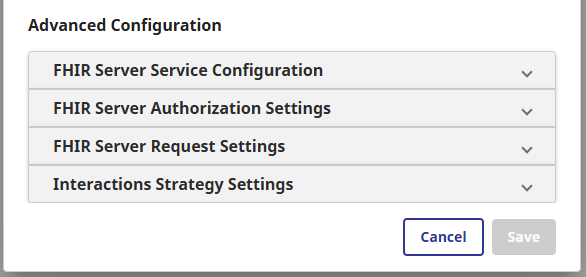
Expand a section to edit the settings. Use the following descriptions as a guide.
FHIR Server Service Configuration
You cannot edit the data organization strategy for an existing FHIR server. To use a different strategy, create a new server.
You cannot edit the database locations from the FHIR Server Management page once the databases contain resources.
To route FHIR requests through an interoperability production before they reach the FHIR server, select the package and name of the business service that will receive the requests. Unless the business service has a custom name, this entry is HS.FHIRServer.Interop.Service.
For a business service to appear in this dropdown, it must extend the HS.FHIRServer.Interop.ServiceOpens in a new tab class, and it must be included in an interoperability production in this namespace.
For more details, see
FHIR Server Authorization Settings
The FHIR server is an OAuth resource server. From the point of view of the OAuth 2.0 authorization server, it is a client. Specify the application (client) name for the FHIR server resource server to use when contacting the OAuth 2.0 authorization server. Select the desired OAuth client name from the dropdown list. For more information about OAuth 2.0 support, see Using OAuth 2.0 with a FHIR Server under FHIR Security.
To configure the FHIR server such that a FHIR client requires a particular resource in order to send a request, select that resource from the dropdown.
To add a security resource for your FHIR client, see Adding Authorization Requirements.
FHIR Server Request Settings
Search result page size to use when a search does not contain a _count parameter.
Maximum search result page size to prevent an excessive user-specified page size.
Maximum number of resources that can be selected by a search before the server responds to the query with an error. This number only includes resources selected by the actual search; it does not include resources included using an _include search parameter. This value does not affect the size of pages returned by a search. Overly broad searches that select large numbers of resources take a lot of system resources to fulfill, and are probably more broad than the client actually needs.
Specifies what happens by default when a search request contains an unknown parameter:
-
To ignore an unknown parameter in a search request and return a bundle in which the OperationOutcome resource identifies the issue, specify lenient.
-
To reject a search request with an unknown parameter and return an error, specify strict.
A FHIR search request that includes the “prefer headerOpens in a new tab” overrides this default.
Maximum allowable number of resources to delete using conditional delete. If the conditional delete search finds more than this number of resources, then the conditional delete as a whole is rejected with an HTTP 412 “Precondition Failed” error.
Maximum number of seconds between requests to the service before any session data is considered stale.
Interactions Strategy Settings
Which options appear under Interactions Strategy Settings depend upon which Data Organization Strategy you selected when you installed your FHIR server. The list below describes the options available across all interaction strategies. You may see only a subset of these options in your FHIR server.
Specify the server’s SMART on FHIR capabilities by entering them as a comma-delimited list into this field. This list does not control the functionality of the endpoint; rather, it specifies the capabilities that are returned in the JSON document when a client appends /.well-known/smart-configuration to the endpoint’s URL. For example:
launch-ehr, context-ehr-patient, permission-patient, client-public, client-confidential-symmetric
For more details about SMART on FHIR capabilities retrieved with Well-Known URIs, see FHIR Authorization Endpoint and Capabilities Discovery using Well-Known Uniform Resource Identifiers (URIs)Opens in a new tab.
Select this option to prevent search parameter indexing errors from aborting FHIR resource save.
Enable this setting only when necessary.
Select this option to make FHIR search queries more efficient by adding a SQL operation TOP N where N is the value of the _maxresults search result parameter.
Use this setting only if you do not have PostProcessSearch() logic, since post processing filters could remove some or all of the hits from the results set, leading the query to return a number of hits fewer than _maxresults.
Refer to the hovertext for the field in the management portal for additional discussion of the tradeoffs in selecting this option.
Allows a user with permissions to suppress FHIR auditing.
In a HealthShare ODS, select this option to create Provenance resources for each new record in the ODS.
The Functional List Configuration field displays only for FHIR endpoints that use or extend the HS.FHIRServer.Storage.JsonAdvSQL.InteractionsStrategyOpens in a new tab Data Organization Strategy.
Comma-delimited string of configurations for functional lists. Each list element is a colon-delimited string of three items:
-
functional list name — the names available in the default interactions strategy are:
-
$current-problems
-
$current-medications
-
$current-allergies
-
$current-drug-allergies
-
-
list subject search parameter — can be patient, subject, or source
-
list subject resource type — for example, Patient
The default value is:
$current-problems:patient:Patient,
$current-medications:patient:Patient,
$current-allergies:patient:Patient,
$current-drug-allergies:patient:Patient
Configuring a FHIR Server Programmatically
You can also configure a FHIR server programmatically using the FHIR Server Management REST APIOpens in a new tab.
Once you have installed a FHIR server, you can configure it programmatically using the UpdateInstance()Opens in a new tab method of HS.FHIRServer.InstallerOpens in a new tab. This method accepts several arguments that configure the server, including one that accepts the server’s HS.FHIRServer.API.ConfigDataOpens in a new tab object, which contains most of the server’s configuration options.
In addition to the options defined with the ConfigDataOpens in a new tab object, a few of the server’s settings (serviceConfigName, OAuthClient name, and enabled) are specified using a dedicated parameter of the UpdateInstance() method (as shown in the example below). For a list of these configuration options, see the class reference description for UpdateInstance()Opens in a new tab.
The following code configures an existing FHIR server using the UpdateInstance() method.
Set appKey = "/fhirendpoint/r5"
//Get and modify FHIR server's configuration object
Set strategy = ##class(HS.FHIRServer.API.InteractionsStrategy).GetStrategyForEndpoint(appKey)
Set configData = strategy.GetServiceConfigData()
Set configData.DefaultPreferHandling = "strict"
Set configData.DebugMode = 1
//stringify configData before updating FHIR Server
Set jsonConfigData = configData.AsJSONString()
// Define additional settings
Set enabled = 1
Set serviceConfigName = "HS.InteropPackage.myBusinessService"
Set oAuthClient = "OAuthClientName"
// Update FHIR Server
Do ##class(HS.FHIRServer.Installer).UpdateInstance(appKey, jsonConfigData, enabled, serviceConfigName, oAuthClient)Like all InterSystems IRIS APIs that act on code in a repository, HS.FHIRServer.Installer.UpdateInstance()Opens in a new tab locks the repository to prevent simultaneous configuration activities and holds the lock until configuration is complete. Before performing configuration tasks on your FHIR server using methods other than InterSystems IRIS APIs, execute the Lock() method of the HS.FHIRServer.RepoOpens in a new tab class to lock the repository explicitly, as follows: ##class(HS.FHIRServer.Repo).Lock(). If you completely override an InterSystems IRIS method, remember to use the Lock() method to prevent conflicts.
Configuring a FHIR Server Using Command Line Options
You can use a command line configure an existing FHIR server.
To configure an existing FHIR server using the command line interface:
-
Open the InterSystems Terminal and change to your foundation namespace.
-
Run the following command:
do ##class(HS.FHIRServer.ConsoleSetup).Setup() -
Choose an option and then answer the questions as described in the sections below.
The following sections describe the command line configuration options for an existing FHIR server:
Adds a FHIR package to an existing endpoint so it can support the package’s profiles, search parameters, and other conformance resources. The FHIR package (an NPM-like package) that contains the conformance resources must be uploaded before you can use this option. You can use the Upload a FHIR Metadata Package option to import the FHIR package. Some common packages, for example the US Core Implementation Guide, are already available.
Note that enabling a package triggers the system to re-index search tables.
Displays the current configuration options of the FHIR server. To modify these configuration options, use the Configure a FHIRServer Endpoint option.
Allows you to configure the FHIR server endpoint by providing values for each configuration option. For a description of each configuration item, see Configuring a FHIR Server.
Deletes a FHIR server endpoint, but retains the FHIR data that has been collected by the endpoint. The SQL tables containing the FHIR data are retained. If you want to delete the endpoint and all of the FHIR data, use the Delete a FHIRServer Endpoint option.
Deletes a FHIR server endpoint and deletes the endpoint’s FHIR data. If you want to delete the endpoint, but retain the FHIR data that has been collected by the endpoint, use the Decommission a FHIRServer Endpoint option.
Updates the Capability Statement of the FHIR server. For more details, see Modifying the Capability Statement.
When you add new search parameters to an existing endpoint using a published or custom package, FHIR clients can use the new parameter to retrieve resources added to the repository after you applied the package. However, resources that existed before you added the new search parameter will not be returned until you re-index the endpoint. If an endpoint has collected a large volume of FHIR data, this option can take a long time to run as it re-processes all existing resources.
Used to import a FHIR package of JSON files that define conformance resources. You must use this option before the package can be applied to an endpoint. For information about preparing a custom FHIR package for uploading, see Creating a Custom Package.
Deletes a package from the list of available packages that can be applied to an endpoint. This does not delete the FHIR package’s JSON files from your local system. You cannot delete packages that have been applied to an endpoint.