Performing an Export from the Bulk FHIR Home Page
When the Bulk FHIR Coordinator requests a set of FHIR resources from a FHIR endpoint on behalf of a client it is called an export.
This section describes how to:
Accessing the Export Page
To initiate or inspect a bulk FHIR export:
-
Log in to InterSystems IRIS for Health as a user with appropriate privileges.
-
Navigate to Home > Health > foundationNamespace > Bulk FHIR Coordinator.
-
Navigate to the Exports page either by:
-
Clicking the Exports link to open the Exports > List page to view all exports.
-
Clicking
 to open the Exports > View page to view the exports for a particular configuration.
to open the Exports > View page to view the exports for a particular configuration.
-
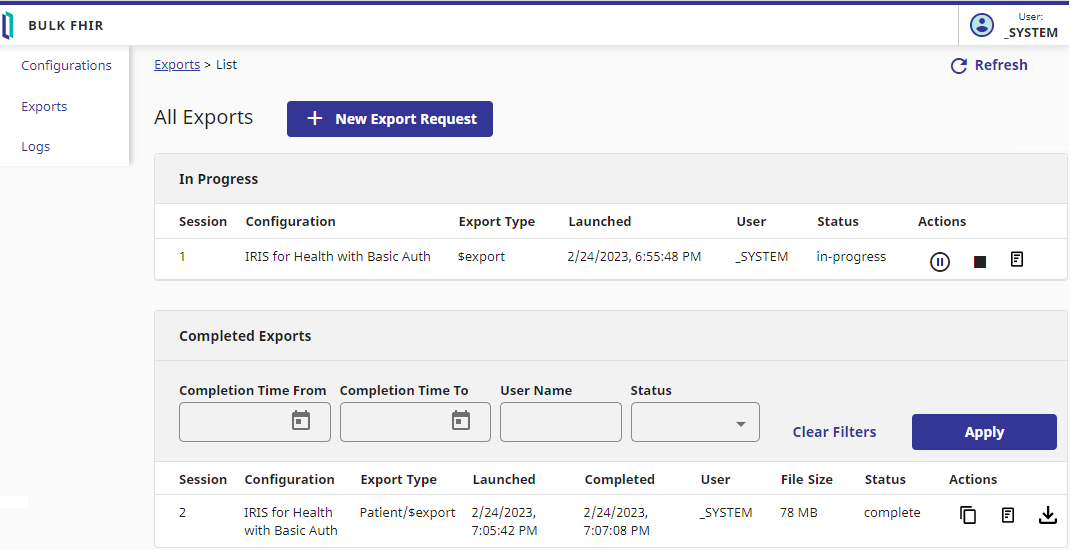
On the Exports page, you can view the status of exports that are in progress, scheduled, and completed. You can also take the following actions:
| Icon | Action | Notes |
|---|---|---|
| New Export Request | Initiate a new export. | |
 |
Pause | Pause an export that is in progress or scheduled. |
 |
Resume | Resume an export that was previously paused. |
 |
Cancel | Cancel an export that is in progress. |
 |
View Logs | View the logs for an export that is in progress or that is completed. Opens the Logs > List page where you can filter and view the export logs. |
 |
Copy | Create a new export using the information from a completed export. |
 |
Download | Opens the Exports > Exported Files page where you can search for and download the ndjson files for specific resources by type, and also download export errors. |
 |
Delete | Delete a scheduled export. |
Initiating an Export Request
You can initiate an immediate export or schedule an export to run weekly or daily.
-
From the Exports page, click New Export Request to initiate an export.
-
Select a BFC Configuration from the drop down list.
-
Click Next.
-
Select the type of Export from among the available choices which may include System, Group, and Patient.
-
If you selected a group export, enter the Group ID.
For Unified Care Record ODS, the group ID would be a cohort name.
-
Optionally enter a date in the Since field in the format YYYY-MM-DD, or select a date using the date chooser. You may also enter a time by clicking Add Time and then entering a time.
-
Decide whether to run the export immediately or to set it for daily or weekly execution by choosing a frequency one of the Schedule Frequency radio buttons.
-
If you wish to run the export immediately, choose No Schedule.
-
If you wish to run the export weekly, choose Weekly, then choose a day and time for execution. For example, you could run an export every Thursday at 2:13 PM.
-
If you wish to run the export every day, choose Daily and then specify a time for execution. For example, you could run an export every day at 2:13 PM.
-
-
Completed exports will appear as a row in the In Progress table on the Exports page. You may Pause/Resume or Cancel the export when it is in progress. You may also view the logs to determine how the export is progressing.
Downloading the ndjson for a Completed Export
Once the requested resources have been extracted, you can download them from the configured destination directory for inclusion in your target database or for other use and processing.
When using the FHIR Repository storage adapter, users do not need to manually download the ndjson exports. All successfully exported resources will be stored within the chosen FHIR server. If integrity checking is in use, resources that failed direct ingestion to the FHIR repository are stored in the directory configured in the Failed Files Directory field. Users can download the failed exports from that directory.
-
From the Exports page, in the Completed Exports pane, optionally enter a filter value and click Apply to filter the list of completed exports.
-
In the desired row of the Completed Exports table, click
 to view a list of available files for that export. The exported files are segregated by resource type.
to view a list of available files for that export. The exported files are segregated by resource type. -
To pare down the list of files, optionally enter a Search term.
-
To download an ndjson file click
 .
.
Viewing the Export Logs
The export logs provide detailed information for various event types in several different components of the bulk FHIR workflow:
| Component | Event Type | Details |
|---|---|---|
| BFC | session_action | actions: created, start, pause, resume, complete, failure (reason, stack) |
| BFC | flush | reasons: size, interval, finalize_session |
| fetch | rest_request | path, rate_limit_time, http_response_time, http_status (reason, stack) |
| storage | flush | reasons: size, interval, finalize_session |
| storage | file_access | client, file |
To view the exports logs for a session
-
From the Exports page, click
 in the row for an In Progress or Completed session. Alternatively, click Logs to view the logs for all sessions.
in the row for an In Progress or Completed session. Alternatively, click Logs to view the logs for all sessions. -
Optionally enter filter values and click Apply to pare down the list of logs.
-
Click
 to view a particular log file.
to view a particular log file.